Use this tool: http://www.prime-expert.com/flashboot/
Although it is shareware, it can do this one-time task in demo mode.
Screenshots: http://www.prime-expert.com/flashboot/screenshot.php and http://www.prime-expert.com/flashboot/xpinst_gallery/
Method 2 Full Windows XP Install
1. You will need a special tool to copy the Installationfiles and making the USB-stick/SD card bootable – usb_multiboot_10.zip
2. Unpack to any folder. THE PATH TO YOUR FOLDER MUST BE SIMPLE AND WITHOUT SPACES! (ie. C:\usb_multiboot_10)
3. Insert USB Stick / SD card.
ALL DATA ON YOUR STICK WILL BE ERASED! Please back up before running USB_MultiBoot_10.cmd!
4. Run USB_MultiBoot_10.cmd. follow text description.
5. Format utility will apear. Choose NTFS for >=4Gb usb flash and FAT16 for other, Start format, Close after finishing to allow the DOS operations to continue.
NOTE: If you are doing this from a Vista machine, you may need to run PeToUSB.exe as adminstrator in order for this program to recognize the jump drive. (Right click PeToUSB.exe > Properties > Compatibility > “Run this program as an administrator” checked.)
6. Set options 1 and 2. Set option 0 only if you want to use USB HDD instead of a USB stick/ SD card.
7. Do not touch other options if you have no idea about it.
8. Choose 3 after setting all other options. It will create the image and write it to the USB stick as well as making the USBstick / SD card bootable.
9. Answer Yes to all questions that come up (these vary depending on options selected).
10. When it finishes copying, remove your usb stick and insert it in the PC/Notebook to install XP.
11. When you turn on the PC/Notebook, hold down “F10” to choose the boot device and select the USB stick/ SD card. You’ll need to do this at each reboot until XP is fully installed and you’ve logged in.
12. Choose Text installation at first time and GUI INSTALLATION AFTER REBOOT TWICE! – ( Choose step 1 to start installing, after reboot choose step two, after continued install press step 2 AGAIN to log into XP – As soon as you arrive at the Windows XP Desktop you can safely remove the USBStick / SD card.
1. If you get hal.dll not found errors, read carefully the last two last bullets!
2. If you get ‘ntldr is missing’ or other boot errors after you have ran text installation make sure you have deleted ALL partitions during ‘text installation’ this includes the BIOS partition.
IMPORTANT! DO NOT REMOVE USB STICK UNTIL YOU’LL SEE XP’s LOGIN SCREEN!

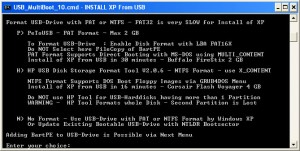
KOMENTAR